Help Center
Create a landing page
0 out of 5 stars
| 5 Stars | 0% | |
| 4 Stars | 0% | |
| 3 Stars | 0% | |
| 2 Stars | 0% | |
| 1 Stars | 0% |
In this article, we explained why Touchdown regroups forms and landing pages allowing you to create both from the same menu item.
To create a landing page:
- Go to Forms/Pages in the Touchdown menu
- Click +New in the top bar
- Enter a name of your landing page
- The obligatory Member Type field serves to target the entity you select when your landing page includes a form otherwise you can leave it as it is
- Select Dedicated Page
- Adapt the landing page using some tips described lower
- Save your work and click Save & Close
- You can now publish it by clicking on the Publish your landing page button then confirm OK
- When your landing page is published you can select the domain name and copy the generated link that you can paste in your email or SMS campaign, for example
You are now in the Drag-and-drop builder depicting a form, shown by default. This is to facilitate the form creation in a dedicated landing page.
The drag and drop builder works the same way as the builder used for email campaigns and email templates. For more information about the drag-and-drop builder, view this article.
Change the width
Your landing page can take a full width, have the content centred on the left or in the middle of the screen. It is however centred by default with 650px width.
To change for full width or change a style, you must delete the entire block including the form first by clicking on the X button that appears on the right when you hover over the form.
Note: You can always add a form in the content at any point of your landing page creation.
Add a form
You can add a form by dragging the Question from the builder content options and placing it where you want in your landing page.
To adapt your form, view this article.
Add blocks and content elements
View this article for the possibilities you can do with the drag-and-drop builder.
0 out of 5 stars
| 5 Stars | 0% | |
| 4 Stars | 0% | |
| 3 Stars | 0% | |
| 2 Stars | 0% | |
| 1 Stars | 0% |